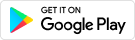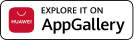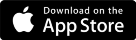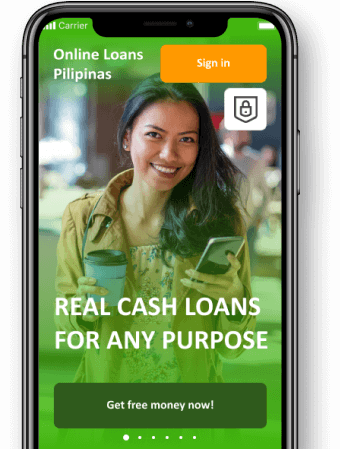How to Repay a Loan
Over-the-counter
E-wallets
Online repayment
-
 Use the Cliqq touch screen machine:1. Go to Bills Payment > More Bills > Loans > DRAGONLOANS.2. Fill out the necessary details. Put your Reference Number (it is indicated on the SMS that you have received upon your approval).3. Get a machine generated receipt and pay it at the counter.4. You will receive a payment receipt from the cashier. Keep the receipt for your reference.
Use the Cliqq touch screen machine:1. Go to Bills Payment > More Bills > Loans > DRAGONLOANS.2. Fill out the necessary details. Put your Reference Number (it is indicated on the SMS that you have received upon your approval).3. Get a machine generated receipt and pay it at the counter.4. You will receive a payment receipt from the cashier. Keep the receipt for your reference.
IMPORTANT: Remember to select DRAGONLOANS (Not Dragonpay)!
Or use Cliqq Mobile App:1. Open the mobile app.2. Click Pay Bills3. Click Loans and choose DRAGON LOANS4. Fill out the necessary details -Reference No. (it is indicated on the SMS that you have received upon your approval) -Contact No. (put the mobile number that you used for loan application) -Amount (enter the total amount)5. Present the Barcode to the cashier and pay the amount due. Keep the receipt for your reference.Find branches
-
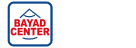 1. Tell the staff that you will be making a Bills Payment (not a remittance) to DRAGONPAY2. You will receive a Transaction Form Slip. Fill it in the following way:
1. Tell the staff that you will be making a Bills Payment (not a remittance) to DRAGONPAY2. You will receive a Transaction Form Slip. Fill it in the following way: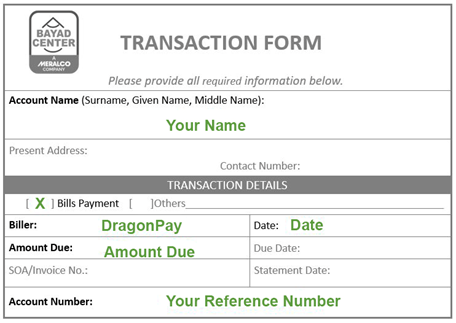 Make sure you put Dragonpay as the name of the Biller. Please remember to enter your OLP Reference number correctly in the "Account Number" field. A wrong reference number can cause your transaction to remain invalidated.3. Hand over your slip and cash (no checks please) to the cashier. Keep the receipt for your reference.Find branches
Make sure you put Dragonpay as the name of the Biller. Please remember to enter your OLP Reference number correctly in the "Account Number" field. A wrong reference number can cause your transaction to remain invalidated.3. Hand over your slip and cash (no checks please) to the cashier. Keep the receipt for your reference.Find branches -
 1. Tell the staff that you will be making a Bills Payment (not a remittance) to DRAGONPAY.2. You will receive a Transaction Form Slip. Fill it in the following way:
1. Tell the staff that you will be making a Bills Payment (not a remittance) to DRAGONPAY.2. You will receive a Transaction Form Slip. Fill it in the following way: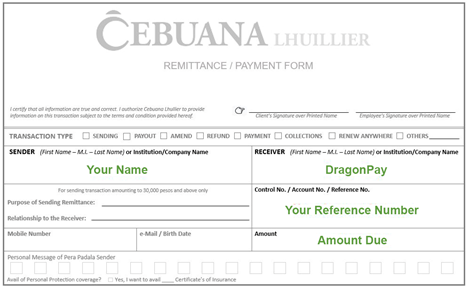 Make sure you put Dragonpay as the name of the receiver. Please remember to enter your OLP Reference Number correctly in the "Control No./Account No./Reference No." field. A wrong reference number can cause your transaction to remain invalidated.3. Hand over your slip and cash (no checks please) to the cashier. Keep the receipt for your reference.Find branches
Make sure you put Dragonpay as the name of the receiver. Please remember to enter your OLP Reference Number correctly in the "Control No./Account No./Reference No." field. A wrong reference number can cause your transaction to remain invalidated.3. Hand over your slip and cash (no checks please) to the cashier. Keep the receipt for your reference.Find branches -
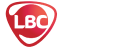 1. Tell the staff that you will be making a Bills Payment (not a remittance) to DRAGONPAY.2. You will receive a Transaction Form Slip. Fill it in the following way:
1. Tell the staff that you will be making a Bills Payment (not a remittance) to DRAGONPAY.2. You will receive a Transaction Form Slip. Fill it in the following way: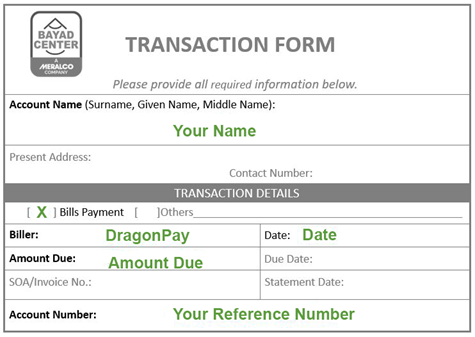 Make sure you put Dragonpay as the name of the Biller. Please remember to enter your OLP Reference number correctly in the "Account Number" field. A wrong reference number can cause your transaction to remain invalidated.3. Hand over your slip and cash (no checks please) to the cashier. Keep the receipt for your reference.Find branches
Make sure you put Dragonpay as the name of the Biller. Please remember to enter your OLP Reference number correctly in the "Account Number" field. A wrong reference number can cause your transaction to remain invalidated.3. Hand over your slip and cash (no checks please) to the cashier. Keep the receipt for your reference.Find branches -
 1. Tell the staff that you will be making a Bills Payment (not a remittance) to DRAGONPAY.2. You will receive a Payment Form. Fill it in the following way:
1. Tell the staff that you will be making a Bills Payment (not a remittance) to DRAGONPAY.2. You will receive a Payment Form. Fill it in the following way: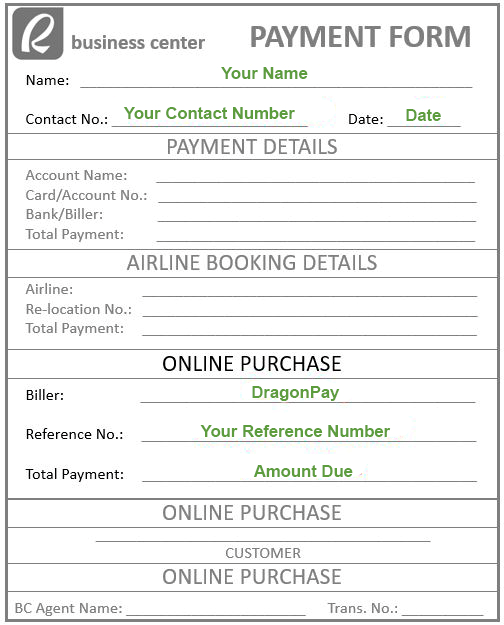 Make sure you put Dragonpay as the name of the Biller. Please remember to enter your OLP Reference number correctly in the "Reference No." field. A wrong reference number can cause your transaction to remain invalidated.3. Hand over your slip and cash (no checks please) to the cashier. Keep the receipt for your reference.Find branches
Make sure you put Dragonpay as the name of the Biller. Please remember to enter your OLP Reference number correctly in the "Reference No." field. A wrong reference number can cause your transaction to remain invalidated.3. Hand over your slip and cash (no checks please) to the cashier. Keep the receipt for your reference.Find branches -
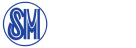 1. Go to the SM Bills Payment Center located at SM Department Store/SM Supermarket/ SM Hypermarket/Save More branches.2. Tell the staff that you will be making a Bills Payment (not a remittance) to DRAGONPAY.3. You will receive a BDS Validation Slip. Fill it in the following way:
1. Go to the SM Bills Payment Center located at SM Department Store/SM Supermarket/ SM Hypermarket/Save More branches.2. Tell the staff that you will be making a Bills Payment (not a remittance) to DRAGONPAY.3. You will receive a BDS Validation Slip. Fill it in the following way: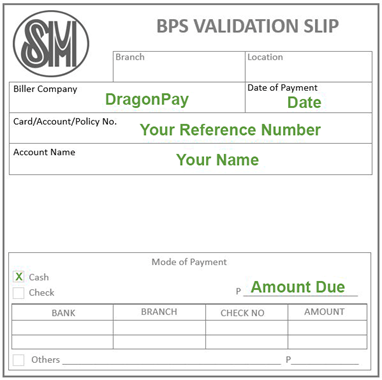 Make sure you put Dragonpay in the "Biller company" field. Please remember to enter your OLP Reference number correctly in the "Card/Account" field. A wrong reference number can cause your transaction to remain invalidated.4. Hand over your slip and cash (no checks please) to the cashier. Keep the receipt for your reference.Find branches
Make sure you put Dragonpay in the "Biller company" field. Please remember to enter your OLP Reference number correctly in the "Card/Account" field. A wrong reference number can cause your transaction to remain invalidated.4. Hand over your slip and cash (no checks please) to the cashier. Keep the receipt for your reference.Find branches -
 1. Go to any RD Pawnshop branch.2. Fill up the bill’s payment form. Use DragonPay as the Biller and put your Reference Number (it is indicated on the SMS that you have received upon your approval).3. Make a payment and receive the confirmation. Keep the receipt for your reference.Find branches
1. Go to any RD Pawnshop branch.2. Fill up the bill’s payment form. Use DragonPay as the Biller and put your Reference Number (it is indicated on the SMS that you have received upon your approval).3. Make a payment and receive the confirmation. Keep the receipt for your reference.Find branches -
 1. Tell the staff that you will be making a Bills Payment (not a remittance) to DRAGONPAY.2. You will receive a Send Money Form. Fill it in the following way:
1. Tell the staff that you will be making a Bills Payment (not a remittance) to DRAGONPAY.2. You will receive a Send Money Form. Fill it in the following way: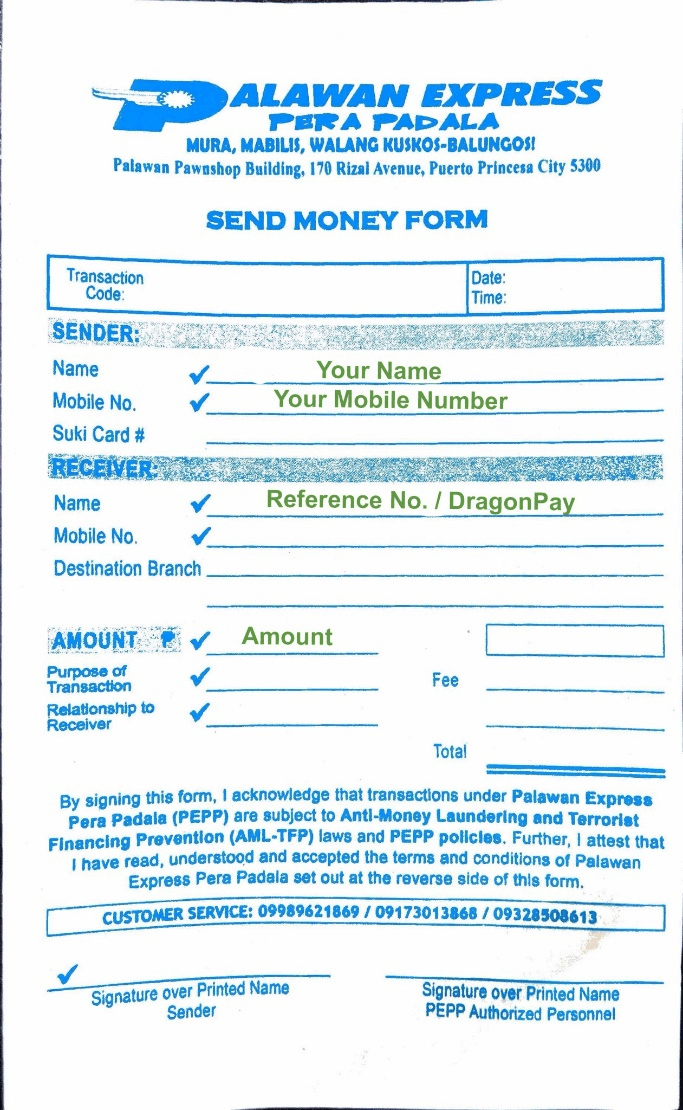 Make sure you put Dragonpay and your Reference number as the name of the receiver. Please remember to enter your OLP Reference number correctly in the "Receiver’s Name" field. A wrong reference number can cause your transaction to remain invalidated.3. Hand over your slip and cash (no checks please) to the cashier. Keep the receipt for your reference.Find branches
Make sure you put Dragonpay and your Reference number as the name of the receiver. Please remember to enter your OLP Reference number correctly in the "Receiver’s Name" field. A wrong reference number can cause your transaction to remain invalidated.3. Hand over your slip and cash (no checks please) to the cashier. Keep the receipt for your reference.Find branches -
 1. Log in to GCash2. Click Pay Bills
1. Log in to GCash2. Click Pay Bills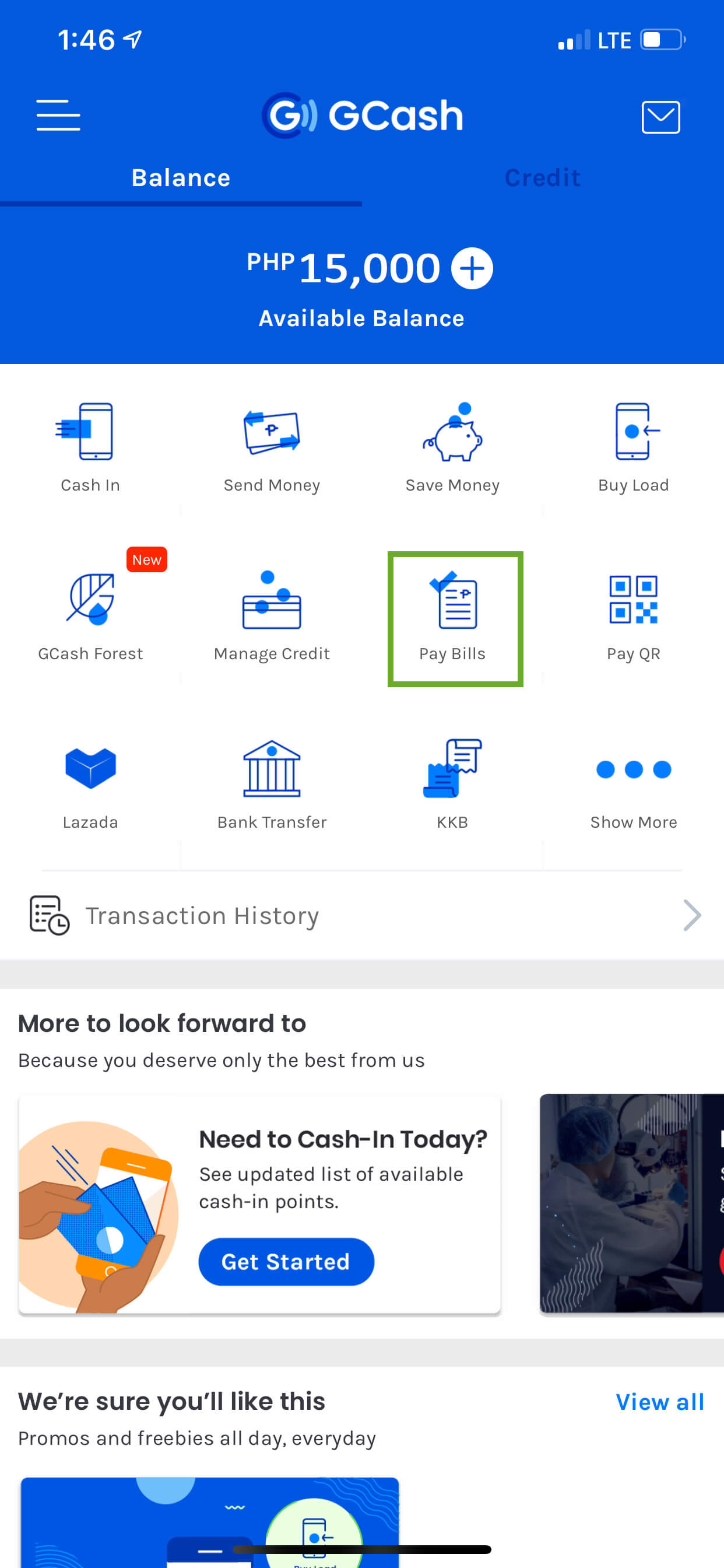
3. Click Loans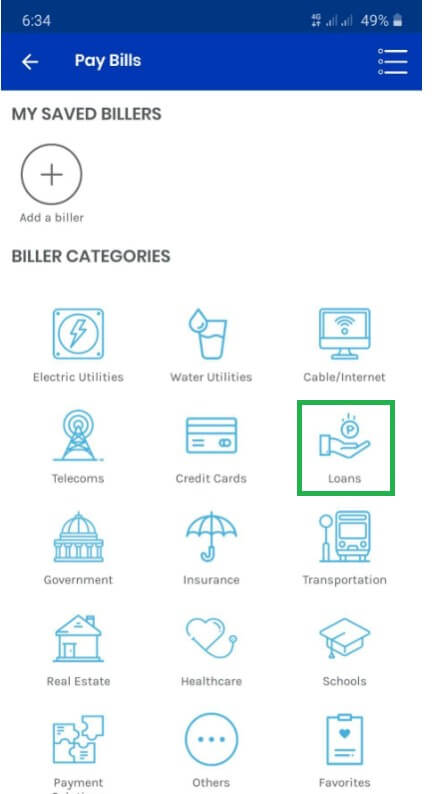
4. Choose Dragon Loans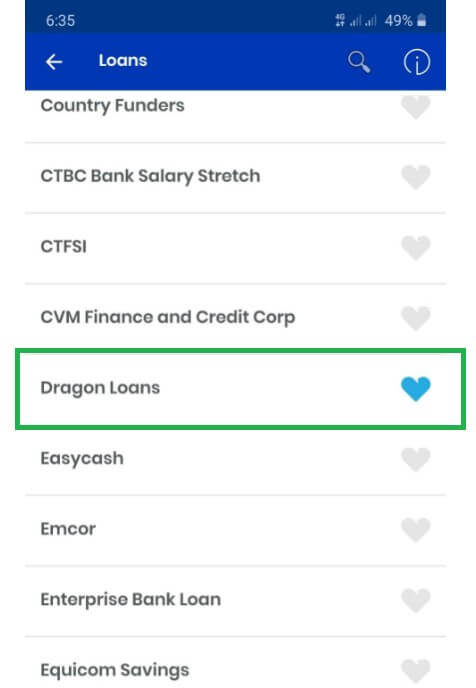
5. Fill out the following payment details- Reference Number – Your 8-digit OLP Reference no.
- Contact Number - Your Mobile number with OLP
- Amount – payment amount
- Then Click NEXT
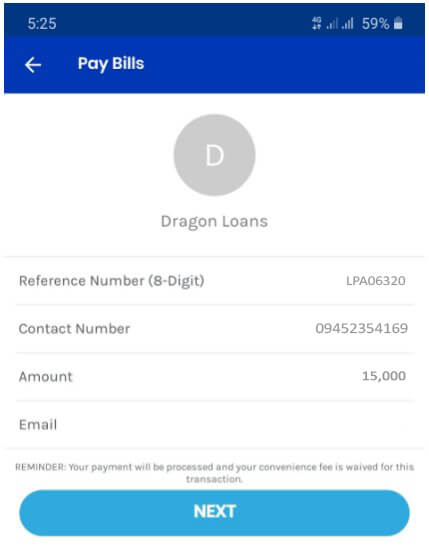
6. Click CONFIRM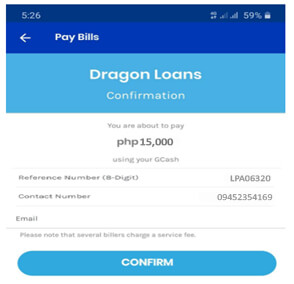
7. You have completed your payment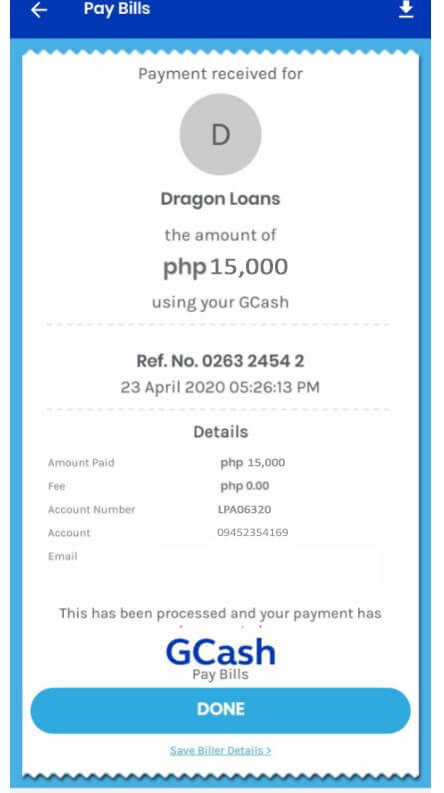
-
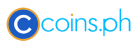
Follow the instructions below to repay the loan:
Step1: Open this Dragonpay link
Step2: Fill out the ff information and click PAY
- Invoice no. (reference number - it is indicated on the SMS that you have received upon your approval)
- Your OLP Account Name:
- Your Email Address:
- Amount to pay:
- Remarks: Online Loans Pilipinas
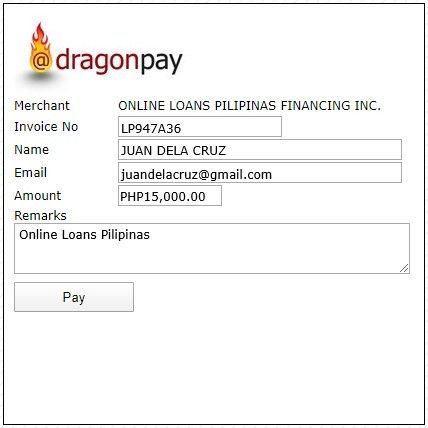
Step3: Choose your bank for payment:
Online Banking / E Wallet
- BDO Interbanking
- BPI Online/Mobile (NEW)
- Metrobankdirect
- Landbank ATM Online
- Maybank Online Banking
- PSBANK online
- RCBC Online Banking
- Robinsons Bank Bills Payment
- Unionbank Internet Banking
- UCPB Connect
- Coins.ph wallet/bitcoin
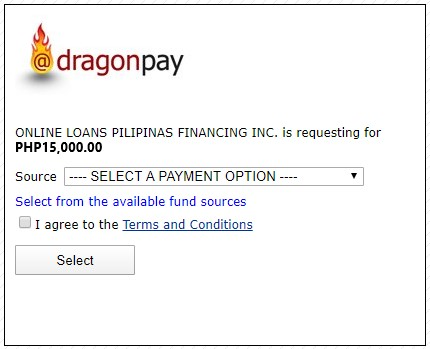
Step4: Follow the further instructions.
Proceed to repayment
If you have any further questions or concerns, please contact us and we will try to solve it together: [email protected] -
 1. Log in to your PAYMAYA2. Click Bills
1. Log in to your PAYMAYA2. Click Bills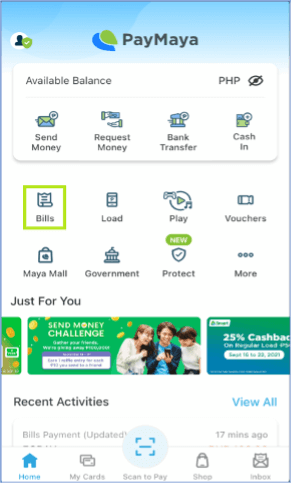
3. Click Loans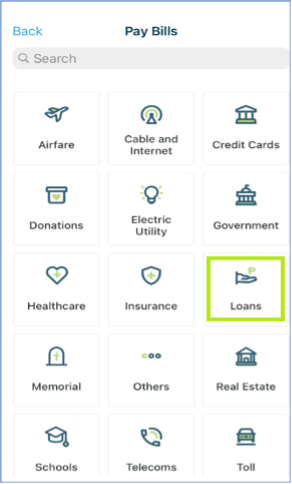
4. Choose Dragon Loans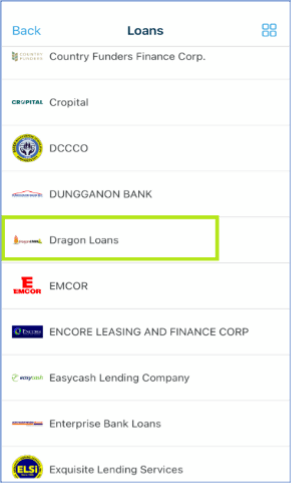
5. Fill out the following payment details- Account Number – Your 8-digit OLP Reference no.
- Amount – Payment amount
- 11-digit Mobile Number – Your Registered Mobile number with OLP
- Then Click Continue
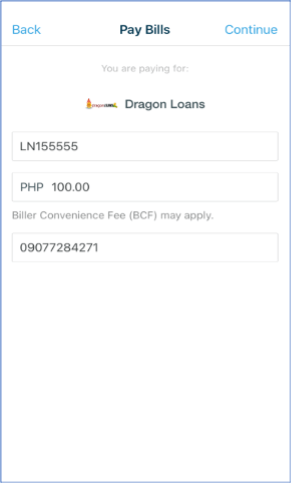
6. Click Pay
7. You have Completed your Payment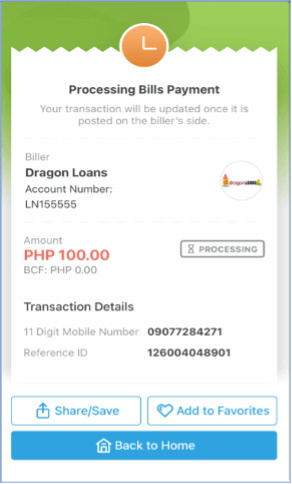
-
 1. Login to your SHOPEE Account2. Click on ShopeePay
1. Login to your SHOPEE Account2. Click on ShopeePay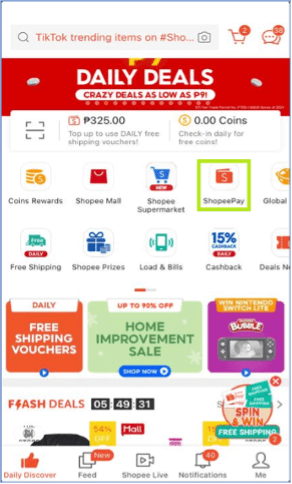
3. Click on Bills Payment Vouchers – PAY NOW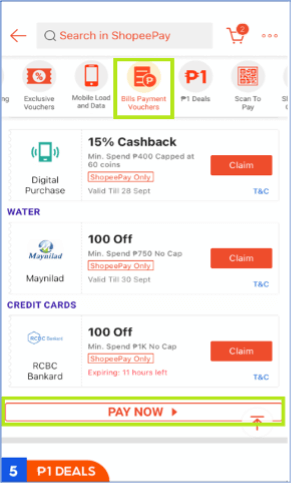
4. Click LOANS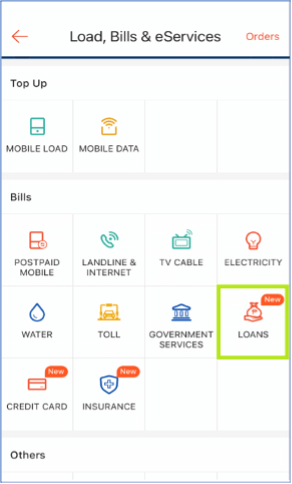
5. Choose Dragon Loans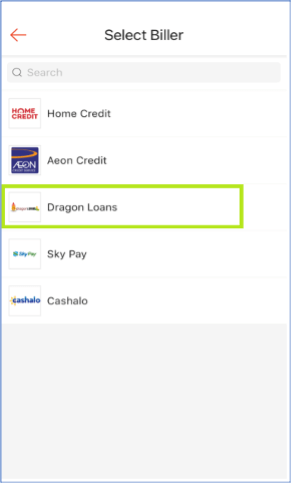
6. Fill out the following payment details- Account No. - Your 8-digit OLP Reference no.
- Identifier – Your Registered Mobile number with OLP
- Amount – payment amount
- Then Click Continue
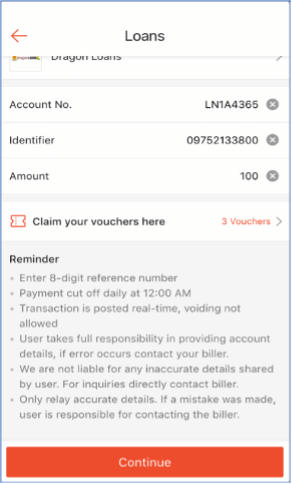
7. Click Payment Option, Select ShopeePay and Click Pay Now
8. You have completed your payment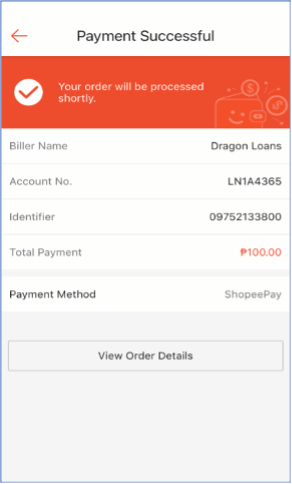
-
Follow the instructions below to repay the loan online:
1. Log-in to the personal area of your OLP account - link
2. On the main page of your personal account, click on the "REPAY ONLINE" button.
3. On the payment page, select the payment amount and the preferred repayment channel.
Attention! We recommend fully repaying your loans on time to avoid charging penalty fees.
4. Follow the further instructions